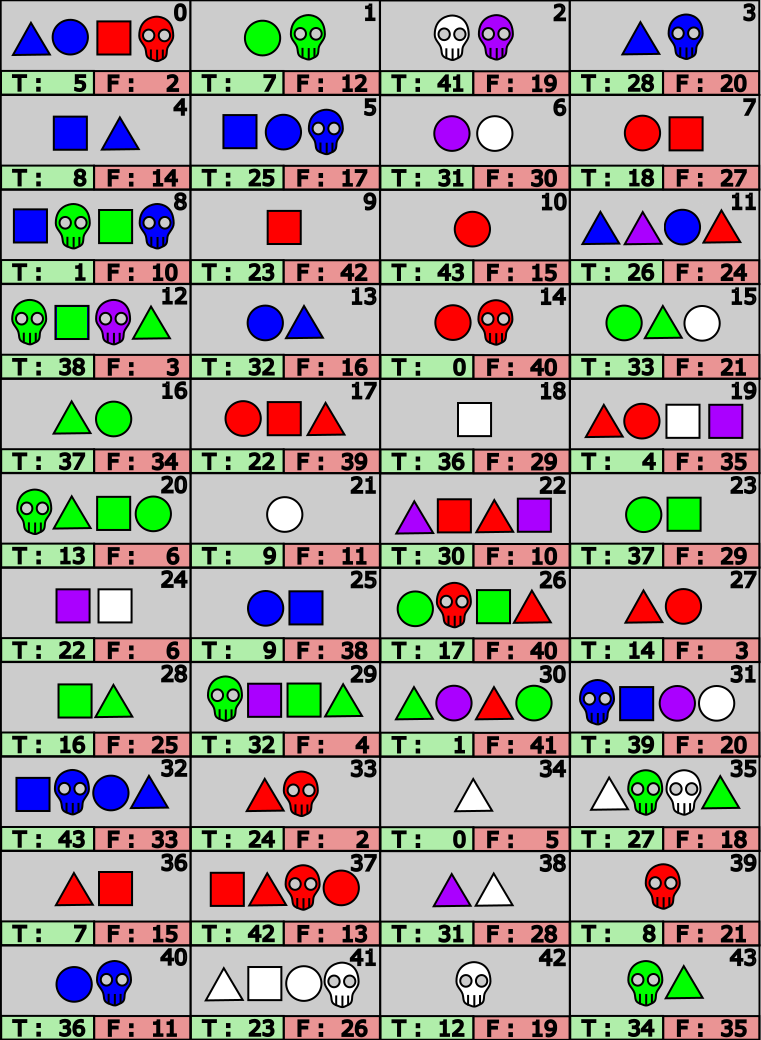On the Subject of Flowchart Madness
Madness... is like gravity...
On the display will be a random, four-character string comprised of digits, Latin and Greek symbols, and/or Smiley Glyphs. To solve the module, follow the numbered steps below in order, then input a series of button presses using the 1 - 8 buttons on the module. The steps required to solve the module are as follows:
- Identify your starting position in the flowchart
- Calculate the number of moves you need to make
- Perform the calculated number of moves on the flowchart
- Use the ending location to find and perform your sequence of inputs
1. Identifying the Starting Position
The flowchart used in this module can be found in Appendix C. It is comprised of 44 unique “cells”, each indexed from 0 to 43. This index is listed in the top right of each cell and is referred to as the “cell ID”. Each cell also includes an array of colored shapes and segments for true and false results, all of which will be covered in Step 3. Below you will be calculating your “Starting Cell ID”. This will be the index of the cell you’ll start on once you begin moving through the flowchart. Simply follow the instructions listed below and take note of your final result. To identify symbols, their Numeric Values, and equivalent symbols, reference Appendix A.
- If exactly 3 symbols on the display are equivalent, Starting Cell ID = # of batteries present on the bomb
- Otherwise, if any 2 symbols on the display are equivalent, Starting Cell ID = # of ports present on the bomb
-
Otherwise, your Starting Cell ID will be the right-most digit of the sum of all of the Numeric Values of each symbol on the display.
-
Ex: Displayed characters =
.png)
.png)
.png)
.png)
.png) has a Numeric Value of 16
has a Numeric Value of 16- Likewise,
.png) = 12,
= 12,
.png) = 3, and
= 3, and
.png) = 24
= 24
- 16 + 12 + 3 + 24 = 45
- The right-most digit of 45 is 5, so your Starting Cell ID is 5
-
Ex: Displayed characters =
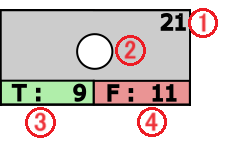
.png)
.png)
.png)
.png) or
or
.png)
.png)
.png)
.png)
.png)
.png)
.png)