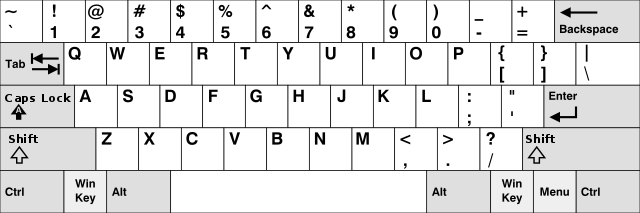On the Subject of Not Identification
“Oh god, not another one.” - Everyone after seeing the module, probably
The module takes the form of an identification module. This means the module would have a keyboard, a textbox, a display, three unlit LEDs, and a certain logo.
To solve the module, complete four stages involving different keys on the keyboard.
First stage: The Letters
Pressing a letter key may not necessarily type out the intended letter. The letter keys take the form of a different keyboard layout, while also being Caesar shifted forward some number of times, despite still being shown in QWERTY format.
Firstly, type the letter key that types out its labelled letter. If there are multiple, type the first eight in reading order. Type these letters in lowercase. If there are none, just skip to the next step.
Next, type in the name of the layout used, all in uppercase.
Finally, convert the number that’s used in Caesar shifting into a letter through their alphabetical position (A = 1, B = 2, ..., Y = 25, Z = 0). If the number of letters so far in the text box is odd, type it in lowercase, otherwise in uppercase.
Press enter to advance to the next stage.
Second stage: The Numbers
To advance to the next stage, determine a three-digit goal number.
One of the LEDs should light up in red. The numerical position of this lit LED, counted from bottom to top, subtract 1, is equal to the goal number modulo 3.
Type out the number keys labelled 0 to 4. The keys type out a certain digit that could make up the goal number.
Type out the number keys labelled 5 to 9. The keys type out a digit equal to the goal number modulo the label.
Type this goal number into the text box, then press enter to advance to the next stage.