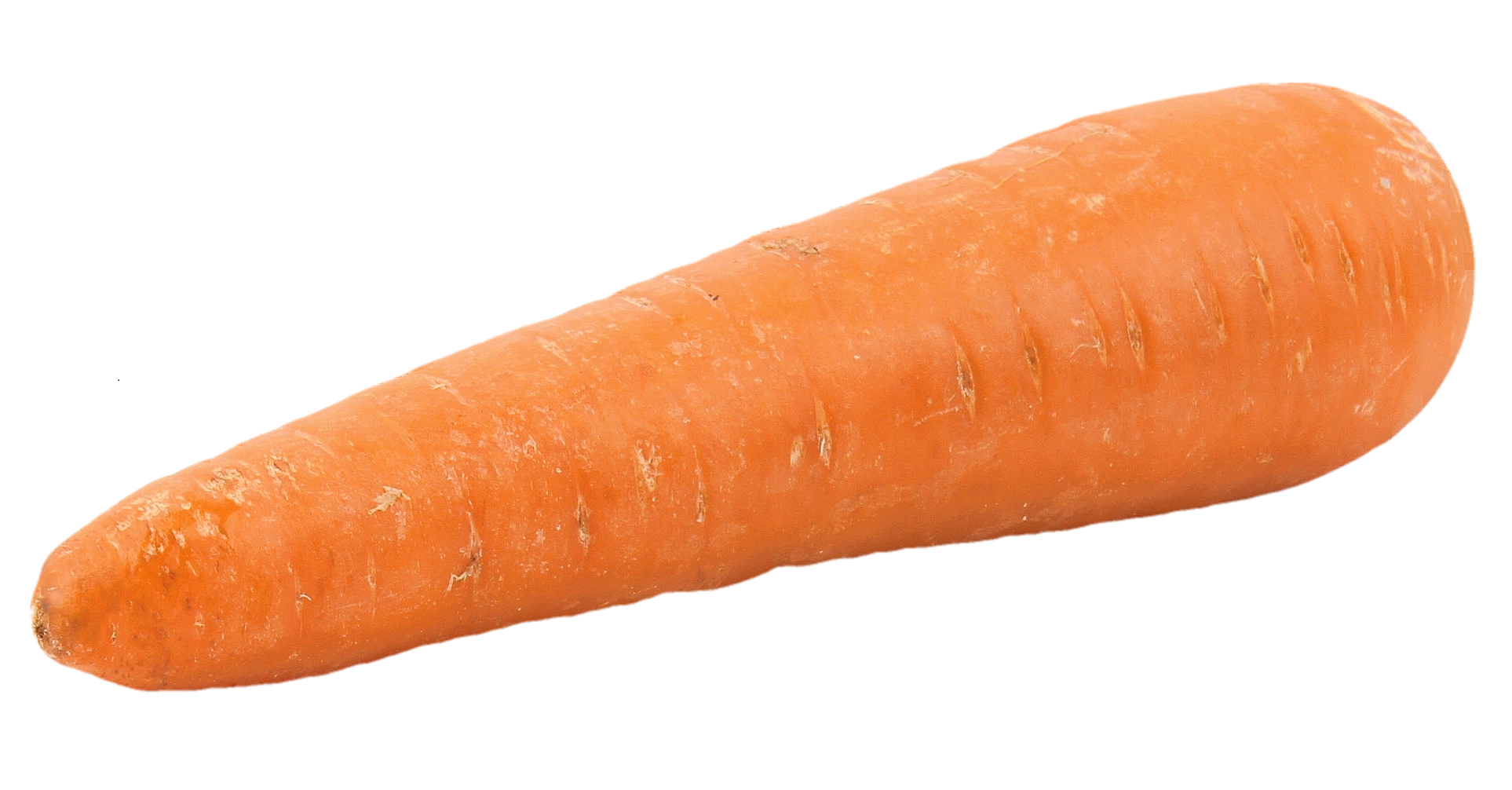On the Subject of Wolf, Goat, and Cabbage.
Do you remember the old riddle Wolf, Goat, and Cabbage from Alcuin of York? If not, you now have a chance to solve it! Well, if only this is not attached to the explosive device.
See Appendix W for creatures identification.
- Pictures of 6 to 9 creatures will be shown on the screen one at a time.
- Buttons to the left and right of this screen can be used to cycle for each creature.
- Button labeled aboard will move the current creature on the screen to the virtual boat or leave the boat when pressed.
- Button labeled row will move you and everything on the boat to the opposite side of the virtual river when pressed.
- Keep track of the current side of each creature and yourself as this will not be shown on the module.
- The red button will reset the module when pressed but will not regenerate the module.
- The light will be on when the current creature is on the boat and off otherwise.
- Each creature has conflicts with another and must not be left together unsupervised. These conflicts are listed on the second page of the manual.
- The boat will have exactly the minimum spaces required to prevent such conflict to occur.
-
The module will strike if one of the following occurs:
- Trying to move a creature on to the boat when the boat is full.
- Trying to move a creature on to the boat when it is on the opposite shore from the boat.
- Trying to row while there are conflicts among creatures on land.
- Moving every creature across the river will solve the module.